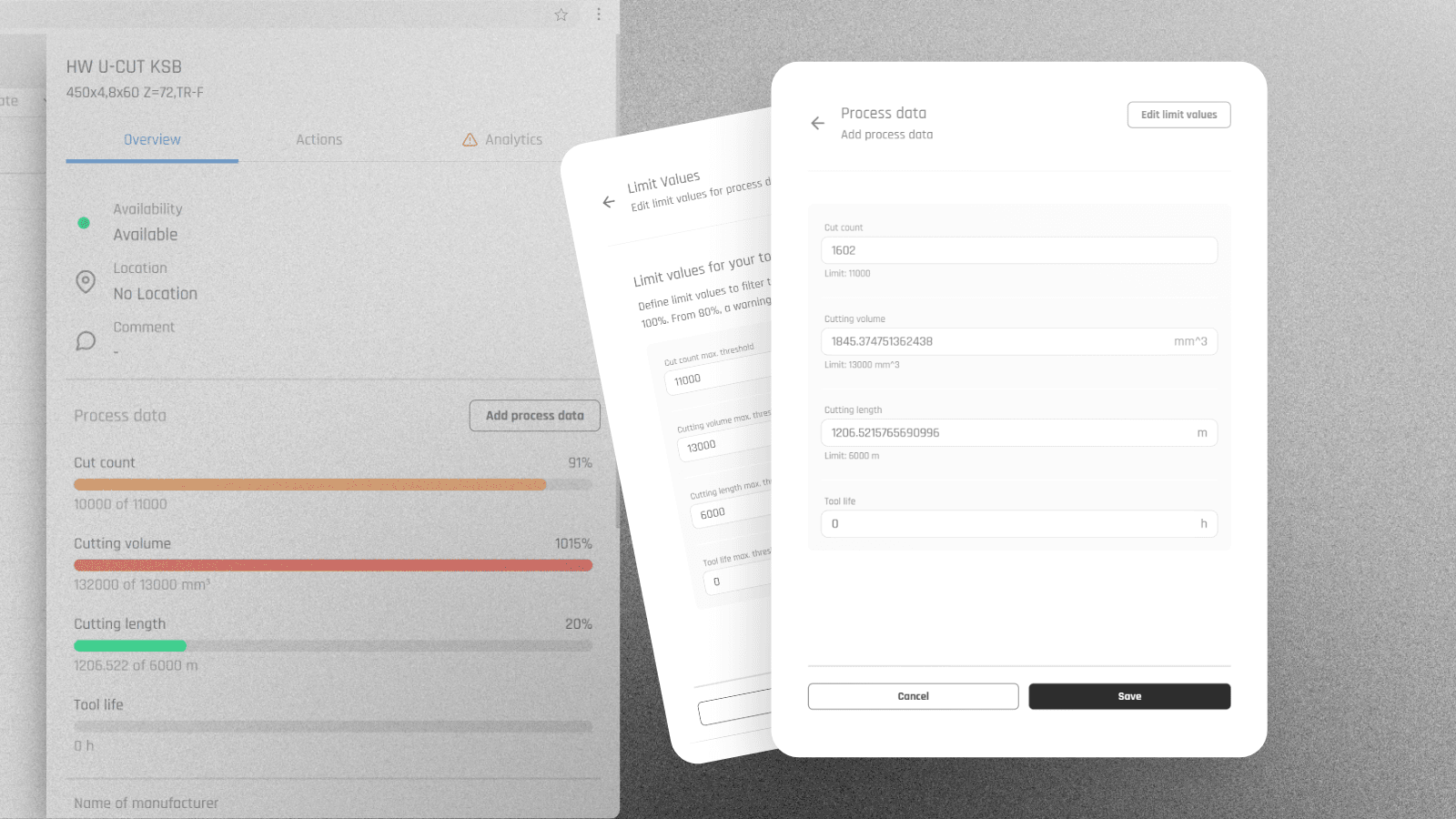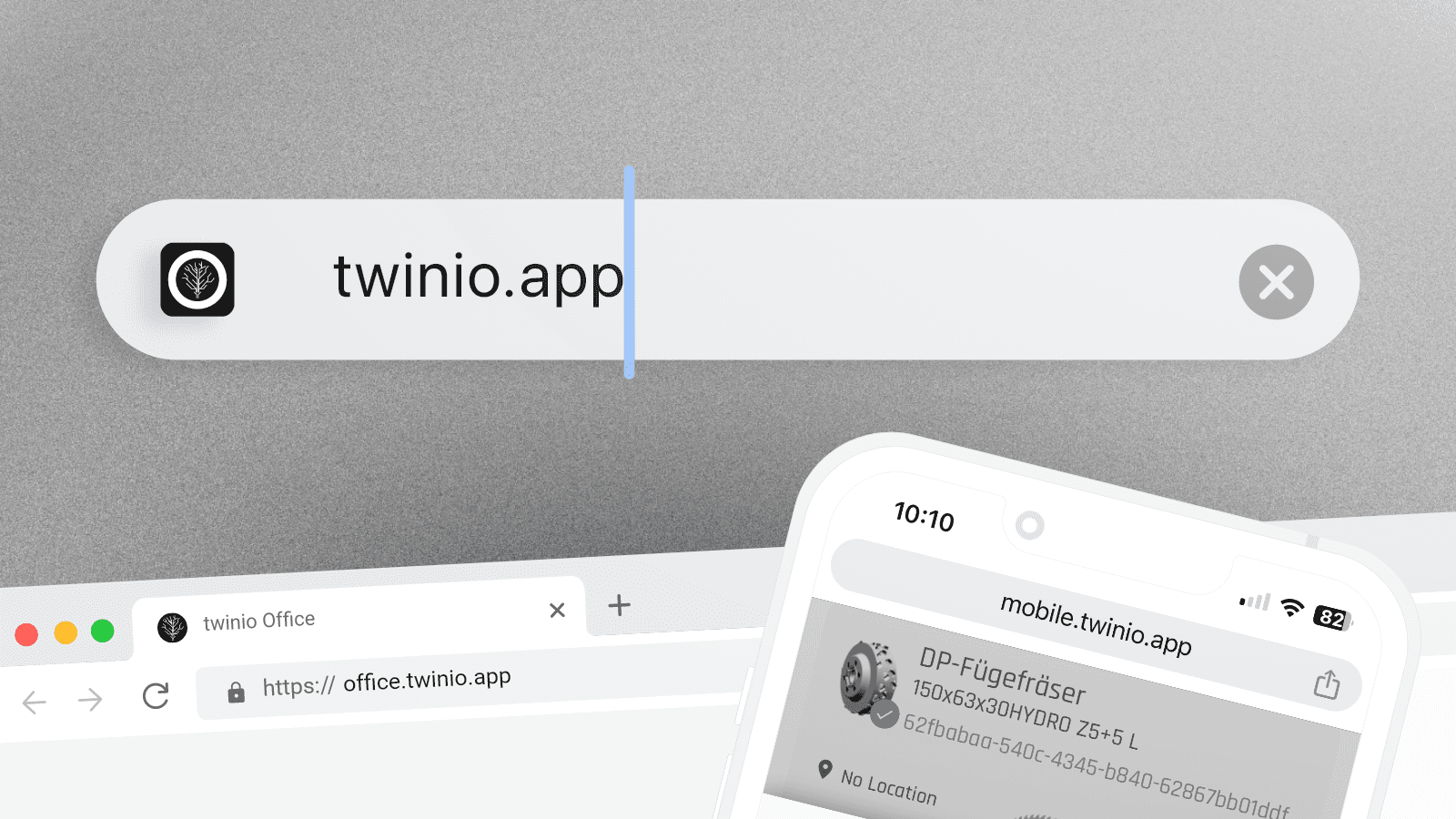twinio users can now update the process data of their tools directly in twinio Office. Previously, this feature was only available in the mobile app.
How it works:
Select the desired tool in twinio Office.
Click on "Add process data" in the overview.
Update the desired value.
Save the changes.
Good to know:
Set thresholds for your process data to receive timely notifications. If a threshold exceeds 80%, a warning symbol will appear. In the overview, you can easily filter for tools that have exceeded this limit.
The twinio app is now accessible via a new URL: https://twinio.app The updated URL automatically recognizes your device and directs you to the appropriate mobile or desktop application.
If you have saved the old URL as a bookmark on your device, please update the bookmark by replacing it with one that has the new URL.
twinio Office now offers the option to define limit values for tools. When a tool reaches more than 80% of the defined limit, a warning symbol appears, prompting users to take appropriate action, such as performing maintenance to ensure high production quality.
How it works:
Open twinio Office overview
Select a tool
Select a limit value
Add your limit value
A warning symbol will notify you as soon as the limit defined limit is reached by > 80 %.