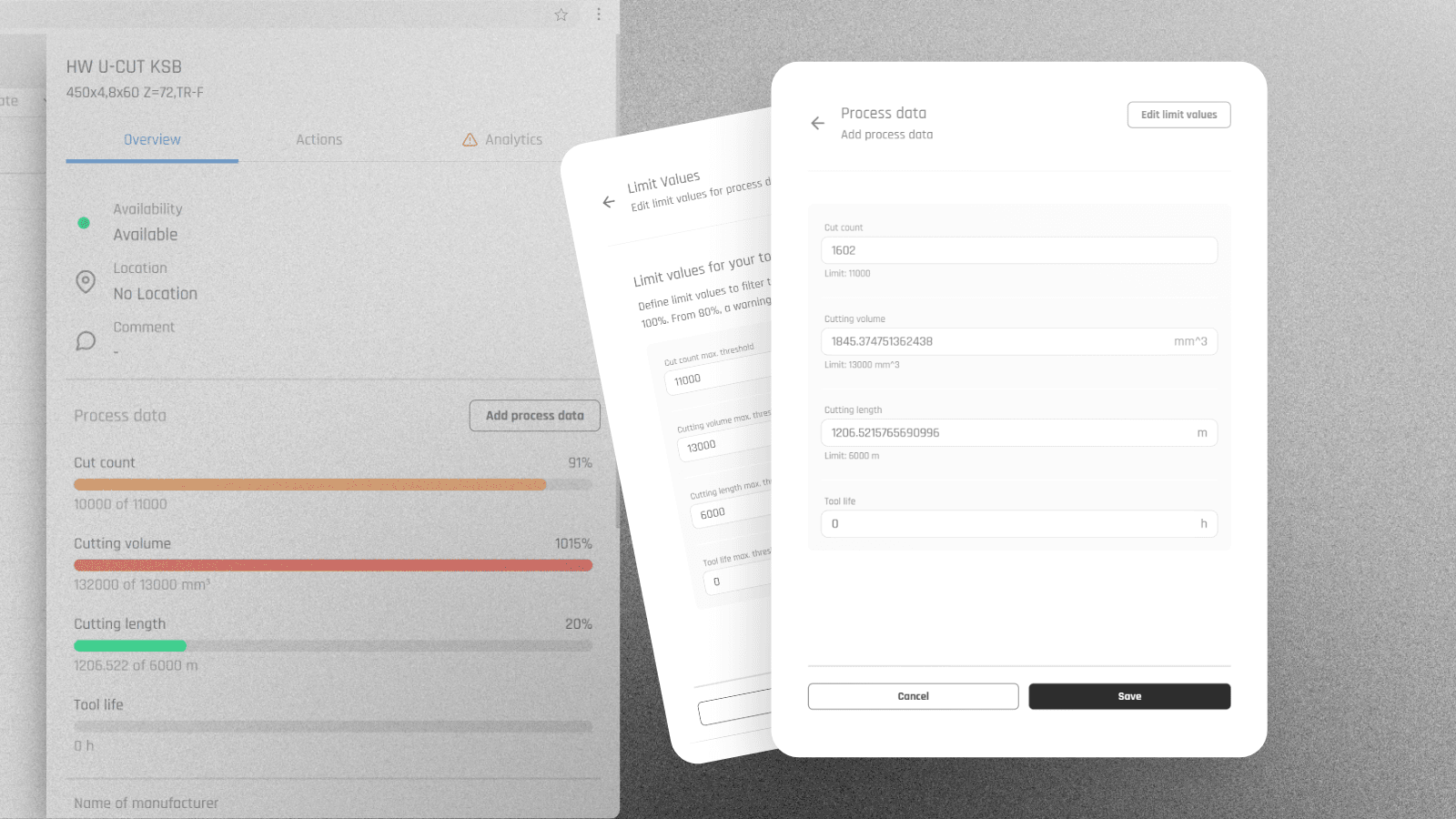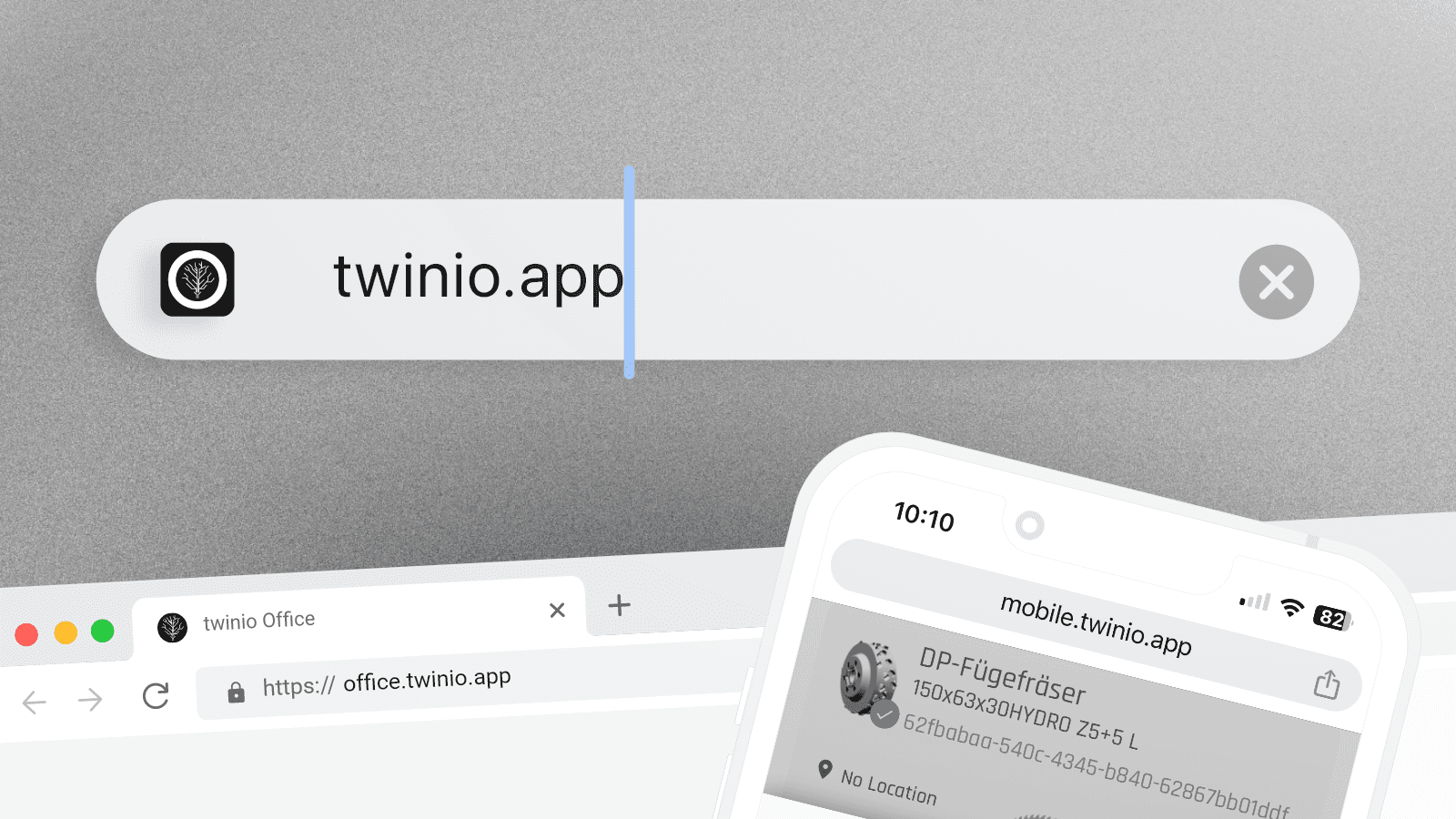twinio users can now update the process data of their tools directly in twinio Office. Previously, this feature was only available in the mobile app.
How it works:
Select the desired tool in twinio Office.
Click on "Add process data" in the overview.
Update the desired value.
Save the changes.
Good to know:
Set thresholds for your process data to receive timely notifications. If a threshold exceeds 80%, a warning symbol will appear. In the overview, you can easily filter for tools that have exceeded this limit.
The twinio app is now accessible via a new URL: https://twinio.app The updated URL automatically recognizes your device and directs you to the appropriate mobile or desktop application.
If you have saved the old URL as a bookmark on your device, please update the bookmark by replacing it with one that has the new URL.
Service partner Homag has extended the “ServiceBoard for free” promotion until the end of the year. Every license purchased within the promotional period, until December 31, 2024, will remain permanently free of charge.
How it works:
Select ServiceBoard in the tapio Shop
Choose the desired number of licenses and subscription period
Add to cart and complete the purchase
The license is acquired for €0 and remains permanently free. This also applies to licenses provisioned within the promotional period as part of Homag's App-Plus package.